
Web Maintenance and Support: The Complete Guide for 2025
Discover why 67% of neglected websites fail. Learn the proven strategies, costs, and schedules for effective web maintenance that boosts security, performance, and ROI in 2025.
Read More →Fri Apr 25 2025
5 minute read
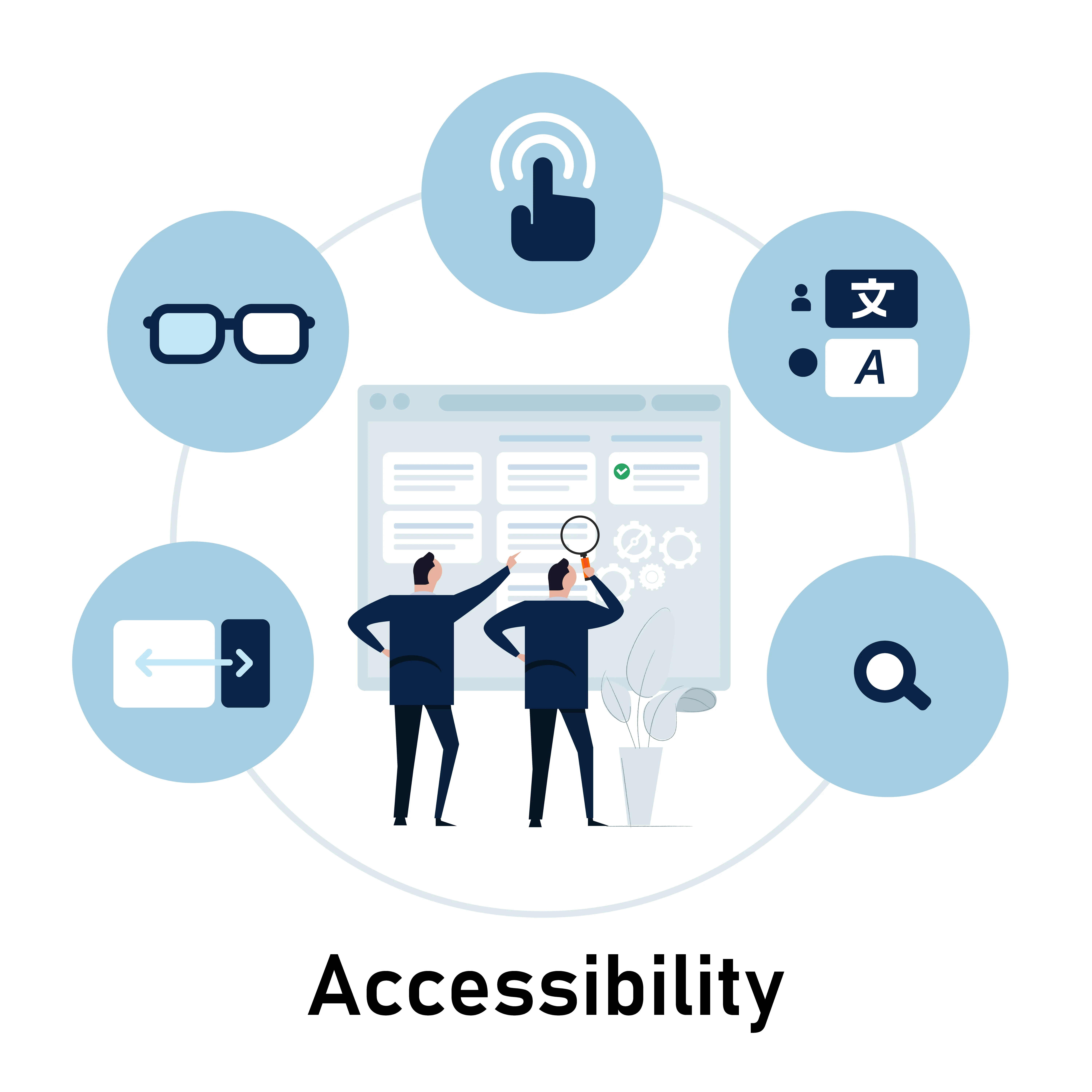
AODA compliance isn’t just the law—it’s smart business. Accessible websites help you reach more customers, improve your SEO, and build a stronger brand. In Ontario, private and non private businesses with more than 50 employees are legally required to meet AODA standards. Not compliant? You could face fines of up to $100,000 per day. But the good news? Becoming compliant is easier than you think—and it benefits everyone. We have a AODA compliance checklist that makes it easier than ever to be compliant.
AODA stands for the Accessibility for Ontarians with Disabilities Act. It’s a law in Ontario that says businesses need to make their services accessible to everyone—including people with disabilities.
That includes your website!
If your site is hard to use for someone who is blind, has trouble hearing, or can’t use a mouse, you could be breaking the rules—even if it’s not on purpose.
And here’s the thing: if your business has 50 or more employees, you must follow these rules. But even if you’re smaller, making your site easier to use is a smart move. It helps more people connect with your business and shows you care.
To be AODA compliant, your website must meet the standards of Web Content Accessibility Guidelines (WCAG) 2.0 Level AA—a set of accessibility guidelines that make web content easier to use for everyone, especially people with disabilities.
Here’s a checklist of what that means for your website:
You don’t have to do everything by hand! These free tools can help you check if your website follows WCAG 2.0 Level AA rules:
WAVE – Shows you what’s missing or hard to use on your page.
Google Lighthouse – Gives your site a score for accessibility and helps fix problems.
Accessibility Insights – A tool made by Microsoft that checks your site step by step.
axe DevTools – Great for developers. Finds and explains issues in your code.
Color Contrast Checker – Makes sure your text is easy to read against your background.
Not all websites meet AODA rules. Here are a few common problems that can make a site hard to use for people with disabilities:
No image descriptions (alt text)
_Example: Take a look at nymag.com. This site features no alt text on their images makes it hard or people for users with disabilities to perceive their content.
Low contrast between text and background
Example: While some find it stylish, having a white background with light grey text is a low contrast nightmare and makes text hard to read.
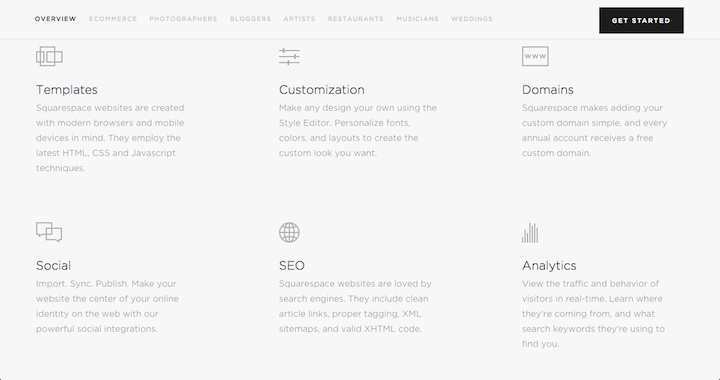
Did you know that 27% Canadians have at least one disability? That’s over 8 million people who may struggle to use a website that isn’t accessible. Making your site easier to navigate, read, and use helps everyone—including older adults, people with low vision, and those with temporary injuries.
And it’s not just about doing the right thing—it’s good for business.
Being AODA compliant means your website is easy for everyone to use. It also helps you reach more people, avoid fines, and build trust with your customers.
By following WCAG 2.0 Level AA rules and using helpful tools, you can make your site better for everyone.
Need help? We offer services to check and fix your website so it’s fully AODA compliant.
Contact us today to get started!

Discover why 67% of neglected websites fail. Learn the proven strategies, costs, and schedules for effective web maintenance that boosts security, performance, and ROI in 2025.
Read More →
Learn what GDPR compliance means for Canadian businesses. This easy guide breaks it down so you can protect your customers, follow the rules, and grow with confidence.
Read More →
Find out how much web maintenance really costs and learn simple ways to save money. Keep your website safe, fast, and easy to use without spending too much!
Read More →